Add East Hills to your Home Screen
Add a Direct Link to the East Hills Website to your Mobile Home Screen Quickly & Easily!
For mobile users that want quick access to the East Hills website, be sure to add our icon to your home screen! Once added, look for the following icon on your screen for one-click access to the website:
![]()
Below, please find instructions for your particular device:
FOR MOBILE PHONES/TABLETS:
For iPhone / iOS users:
1) Open www.villageofeasthills.org in your web browser.
2) Click on the “Share” icon (the box with an up arrow in it) at the bottom of your screen.
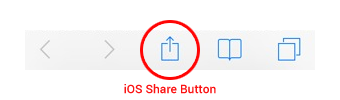
3) Select “Add to Home Screen”.
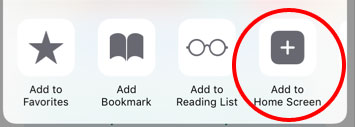
For Android users:
1) Open www.villageofeasthills.org in your mobile web browser.
2) Click on the “Options” icon to the top right.
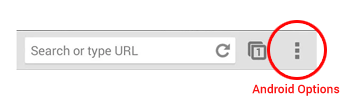
3) Click on the “Add to Home Screen” button. Note: In some browsers, you may need to click “Page > Add to Home screen”
4) Click the “Add” button.
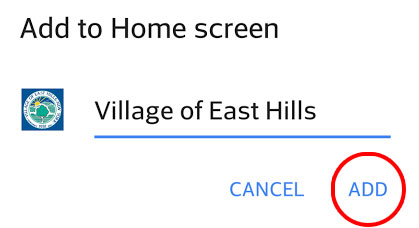
For iPad users:
1) Open www.villageofeasthills.org in your web browser.
2) Click on the “Share” icon (the box with an up arrow in it) at the top right of your screen.
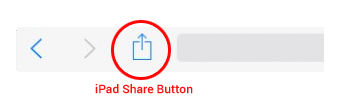
3) Select “Add to Home Screen”.
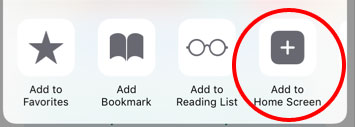
FOR COMPUTERS:
Safari (Most Mac Users):
1) Open www.villageofeasthills.org in your web browser.
2) Select “Add Bookmark” from the Bookmark menu at the top of the screen.
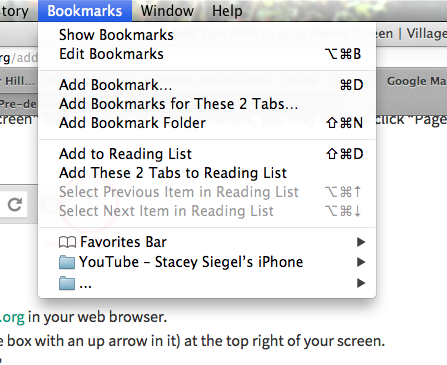
3) Click the “Add” Button.
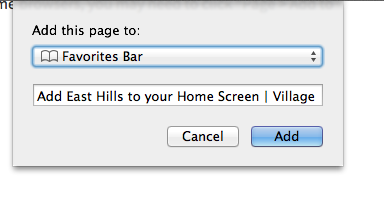
Firefox, Chrome, IE (Most PC Users):
1) Open www.villageofeasthills.org in your web browser.
2) To the right of the address bar, select the “star” icon to create a bookmark/favorite.
![]()
3) Click the “Add”/”Done” button
![]()
That’s it! Enjoy the East Hills website on the go.
